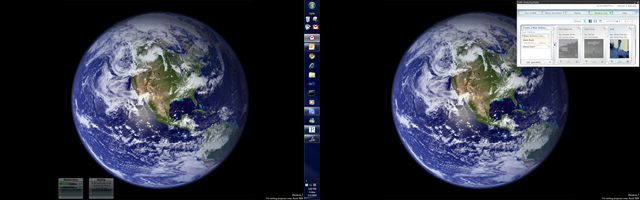It had been a long time since I’d repaved my primary workstation at the office, and it was getting cranky. It was time to nuke my system drive and get a clean start with stable bits. For fun, I thought I’d jot down what I reinstalled this go-round, in the approximate order of installation.
- Google Chrome (as default browser)
- Google Chrome IE Tab Classic Extension
- Custom Ninite Installer
(Thanks to Nick Gotch (@pszNicx) for the reminder about this tool) - Input Director
- IntelliPoint
- IntelliType
- X-Mouse Button Control (following my own instructions from here)
- PureText (added to Startup folder)
- Gmail Notifier Plus (added to Startup folder)
- Messenger Plus! Live
- NVIDIA driver for my GeForce 8800 GTS 512
- Next time, I *will* remember to close all windows before installing this, because it resizes all open windows to 640x480
- QT Lite
- Microsoft Office 2010 RC
- Microsoft Office Communicator
- Visual Studio 2010 RC
- StyleCop
- TortoiseSVN (in order to get TortoiseMerge), and configure VS, with the help of James Manning’s fantastic blog post
- Compare = .*; TortoiseMerge.exe; /base:%1 /mine:%2 /basename:%6 /minename:%7
- Merge = .*; TortoiseMerge.exe; /base:%3 /mine:%2 /theirs:%1 /basename:%8 /minename:%7 /theirsname:%6 /merged:%4 /mergedname:%9
- OpenPandora
- And then re-build my local copy of the source code that has some personal tweaks, overwriting the exe in the program files folder
- Microsoft Web Platform Installer (WebPI)
- SQL Server Express 2008 with Service Pack 1
- SQL Server 2008 Management Studio Express
- Windows Live Writer
- Code Snippet plugin for Windows Live Writer
Some of the other actions I take are:
- Allow remote access
- Update the power settings to prevent the machine from going to sleep
- Apply the windows theme that I have saved
- Apply my VS settings that I have saved
- Change all of the Windows Libraries to point to my D: drive instead of my C: drive
- Update Windows Explorer to show file extensions and to use checkboxes for selection
There’s always more putzing around to get everything to feel crisp and to match my personal habits. Start to finish, it inevitably takes a full day to get back to having everything set up just right.